NumPy quickstart#
Prerequisites#
You’ll need to know a bit of Python. For a refresher, see the Python tutorial.
To work the examples, you’ll need matplotlib installed
in addition to NumPy.
Learner profile
This is a quick overview of arrays in NumPy. It demonstrates how n-dimensional (\(n>=2\)) arrays are represented and can be manipulated. In particular, if you don’t know how to apply common functions to n-dimensional arrays (without using for-loops), or if you want to understand axis and shape properties for n-dimensional arrays, this article might be of help.
Learning Objectives
After reading, you should be able to:
Understand the difference between one-, two- and n-dimensional arrays in NumPy;
Understand how to apply some linear algebra operations to n-dimensional arrays without using for-loops;
Understand axis and shape properties for n-dimensional arrays.
The basics#
NumPy’s main object is the homogeneous multidimensional array. It is a table of elements (usually numbers), all of the same type, indexed by a tuple of non-negative integers. In NumPy dimensions are called axes.
For example, the array for the coordinates of a point in 3D space,
[1, 2, 1], has one axis. That axis has 3 elements in it, so we say
it has a length of 3. In the example pictured below, the array has 2
axes. The first axis has a length of 2, the second axis has a length of
3.
[[1., 0., 0.],
[0., 1., 2.]]
NumPy’s array class is called ndarray. It is also known by the alias
array. Note that numpy.array is not the same as the Standard
Python Library class array.array, which only handles one-dimensional
arrays and offers less functionality. The more important attributes of
an ndarray object are:
- ndarray.ndim
the number of axes (dimensions) of the array.
- ndarray.shape
the dimensions of the array. This is a tuple of integers indicating the size of the array in each dimension. For a matrix with n rows and m columns,
shapewill be(n,m). The length of theshapetuple is therefore the number of axes,ndim.- ndarray.size
the total number of elements of the array. This is equal to the product of the elements of
shape.- ndarray.dtype
an object describing the type of the elements in the array. One can create or specify dtype’s using standard Python types. Additionally NumPy provides types of its own. numpy.int32, numpy.int16, and numpy.float64 are some examples.
- ndarray.itemsize
the size in bytes of each element of the array. For example, an array of elements of type
float64hasitemsize8 (=64/8), while one of typecomplex32hasitemsize4 (=32/8). It is equivalent tondarray.dtype.itemsize.- ndarray.data
the buffer containing the actual elements of the array. Normally, we won’t need to use this attribute because we will access the elements in an array using indexing facilities.
An example#
>>> import numpy as np
>>> a = np.arange(15).reshape(3, 5)
>>> a
array([[ 0, 1, 2, 3, 4],
[ 5, 6, 7, 8, 9],
[10, 11, 12, 13, 14]])
>>> a.shape
(3, 5)
>>> a.ndim
2
>>> a.dtype.name
'int64'
>>> a.itemsize
8
>>> a.size
15
>>> type(a)
<class 'numpy.ndarray'>
>>> b = np.array([6, 7, 8])
>>> b
array([6, 7, 8])
>>> type(b)
<class 'numpy.ndarray'>
Array creation#
There are several ways to create arrays.
For example, you can create an array from a regular Python list or tuple
using the array function. The type of the resulting array is deduced
from the type of the elements in the sequences.
>>> import numpy as np
>>> a = np.array([2, 3, 4])
>>> a
array([2, 3, 4])
>>> a.dtype
dtype('int64')
>>> b = np.array([1.2, 3.5, 5.1])
>>> b.dtype
dtype('float64')
A frequent error consists in calling array with multiple arguments,
rather than providing a single sequence as an argument.
>>> a = np.array(1, 2, 3, 4) # WRONG
Traceback (most recent call last):
...
TypeError: array() takes from 1 to 2 positional arguments but 4 were given
>>> a = np.array([1, 2, 3, 4]) # RIGHT
array transforms sequences of sequences into two-dimensional arrays,
sequences of sequences of sequences into three-dimensional arrays, and
so on.
>>> b = np.array([(1.5, 2, 3), (4, 5, 6)])
>>> b
array([[1.5, 2. , 3. ],
[4. , 5. , 6. ]])
The type of the array can also be explicitly specified at creation time:
>>> c = np.array([[1, 2], [3, 4]], dtype=complex)
>>> c
array([[1.+0.j, 2.+0.j],
[3.+0.j, 4.+0.j]])
Often, the elements of an array are originally unknown, but its size is known. Hence, NumPy offers several functions to create arrays with initial placeholder content. These minimize the necessity of growing arrays, an expensive operation.
The function zeros creates an array full of zeros, the function
ones creates an array full of ones, and the function empty
creates an array whose initial content is random and depends on the
state of the memory. By default, the dtype of the created array is
float64, but it can be specified via the key word argument dtype.
>>> np.zeros((3, 4))
array([[0., 0., 0., 0.],
[0., 0., 0., 0.],
[0., 0., 0., 0.]])
>>> np.ones((2, 3, 4), dtype=np.int16)
array([[[1, 1, 1, 1],
[1, 1, 1, 1],
[1, 1, 1, 1]],
[[1, 1, 1, 1],
[1, 1, 1, 1],
[1, 1, 1, 1]]], dtype=int16)
>>> np.empty((2, 3))
array([[3.73603959e-262, 6.02658058e-154, 6.55490914e-260], # may vary
[5.30498948e-313, 3.14673309e-307, 1.00000000e+000]])
To create sequences of numbers, NumPy provides the arange function
which is analogous to the Python built-in range, but returns an
array.
>>> np.arange(10, 30, 5)
array([10, 15, 20, 25])
>>> np.arange(0, 2, 0.3) # it accepts float arguments
array([0. , 0.3, 0.6, 0.9, 1.2, 1.5, 1.8])
When arange is used with floating point arguments, it is generally
not possible to predict the number of elements obtained, due to the
finite floating point precision. For this reason, it is usually better
to use the function linspace that receives as an argument the number
of elements that we want, instead of the step:
>>> from numpy import pi
>>> np.linspace(0, 2, 9) # 9 numbers from 0 to 2
array([0. , 0.25, 0.5 , 0.75, 1. , 1.25, 1.5 , 1.75, 2. ])
>>> x = np.linspace(0, 2 * pi, 100) # useful to evaluate function at lots of points
>>> f = np.sin(x)
See also
array,
zeros,
zeros_like,
ones,
ones_like,
empty,
empty_like,
arange,
linspace,
random.Generator.random,
random.Generator.normal,
fromfunction,
fromfile
Printing arrays#
When you print an array, NumPy displays it in a similar way to nested lists, but with the following layout:
the last axis is printed from left to right,
the second-to-last is printed from top to bottom,
the rest are also printed from top to bottom, with each slice separated from the next by an empty line.
One-dimensional arrays are then printed as rows, bidimensionals as matrices and tridimensionals as lists of matrices.
>>> a = np.arange(6) # 1d array
>>> print(a)
[0 1 2 3 4 5]
>>>
>>> b = np.arange(12).reshape(4, 3) # 2d array
>>> print(b)
[[ 0 1 2]
[ 3 4 5]
[ 6 7 8]
[ 9 10 11]]
>>>
>>> c = np.arange(24).reshape(2, 3, 4) # 3d array
>>> print(c)
[[[ 0 1 2 3]
[ 4 5 6 7]
[ 8 9 10 11]]
[[12 13 14 15]
[16 17 18 19]
[20 21 22 23]]]
See below to get
more details on reshape.
If an array is too large to be printed, NumPy automatically skips the central part of the array and only prints the corners:
>>> print(np.arange(10000))
[ 0 1 2 ... 9997 9998 9999]
>>>
>>> print(np.arange(10000).reshape(100, 100))
[[ 0 1 2 ... 97 98 99]
[ 100 101 102 ... 197 198 199]
[ 200 201 202 ... 297 298 299]
...
[9700 9701 9702 ... 9797 9798 9799]
[9800 9801 9802 ... 9897 9898 9899]
[9900 9901 9902 ... 9997 9998 9999]]
To disable this behaviour and force NumPy to print the entire array, you
can change the printing options using set_printoptions.
>>> np.set_printoptions(threshold=sys.maxsize) # sys module should be imported
Basic operations#
Arithmetic operators on arrays apply elementwise. A new array is created and filled with the result.
>>> a = np.array([20, 30, 40, 50])
>>> b = np.arange(4)
>>> b
array([0, 1, 2, 3])
>>> c = a - b
>>> c
array([20, 29, 38, 47])
>>> b**2
array([0, 1, 4, 9])
>>> 10 * np.sin(a)
array([ 9.12945251, -9.88031624, 7.4511316 , -2.62374854])
>>> a < 35
array([ True, True, False, False])
Unlike in many matrix languages, the product operator * operates
elementwise in NumPy arrays. The matrix product can be performed using
the @ operator (in python >=3.5) or the dot function or method:
>>> A = np.array([[1, 1],
... [0, 1]])
>>> B = np.array([[2, 0],
... [3, 4]])
>>> A * B # elementwise product
array([[2, 0],
[0, 4]])
>>> A @ B # matrix product
array([[5, 4],
[3, 4]])
>>> A.dot(B) # another matrix product
array([[5, 4],
[3, 4]])
Some operations, such as += and *=, act in place to modify an
existing array rather than create a new one.
>>> rg = np.random.default_rng(1) # create instance of default random number generator
>>> a = np.ones((2, 3), dtype=int)
>>> b = rg.random((2, 3))
>>> a *= 3
>>> a
array([[3, 3, 3],
[3, 3, 3]])
>>> b += a
>>> b
array([[3.51182162, 3.9504637 , 3.14415961],
[3.94864945, 3.31183145, 3.42332645]])
>>> a += b # b is not automatically converted to integer type
Traceback (most recent call last):
...
numpy._core._exceptions._UFuncOutputCastingError: Cannot cast ufunc 'add' output from dtype('float64') to dtype('int64') with casting rule 'same_kind'
When operating with arrays of different types, the type of the resulting array corresponds to the more general or precise one (a behavior known as upcasting).
>>> a = np.ones(3, dtype=np.int32)
>>> b = np.linspace(0, pi, 3)
>>> b.dtype.name
'float64'
>>> c = a + b
>>> c
array([1. , 2.57079633, 4.14159265])
>>> c.dtype.name
'float64'
>>> d = np.exp(c * 1j)
>>> d
array([ 0.54030231+0.84147098j, -0.84147098+0.54030231j,
-0.54030231-0.84147098j])
>>> d.dtype.name
'complex128'
Many unary operations, such as computing the sum of all the elements in
the array, are implemented as methods of the ndarray class.
>>> a = rg.random((2, 3))
>>> a
array([[0.82770259, 0.40919914, 0.54959369],
[0.02755911, 0.75351311, 0.53814331]])
>>> a.sum()
3.1057109529998157
>>> a.min()
0.027559113243068367
>>> a.max()
0.8277025938204418
By default, these operations apply to the array as though it were a list
of numbers, regardless of its shape. However, by specifying the axis
parameter you can apply an operation along the specified axis of an
array:
>>> b = np.arange(12).reshape(3, 4)
>>> b
array([[ 0, 1, 2, 3],
[ 4, 5, 6, 7],
[ 8, 9, 10, 11]])
>>>
>>> b.sum(axis=0) # sum of each column
array([12, 15, 18, 21])
>>>
>>> b.min(axis=1) # min of each row
array([0, 4, 8])
>>>
>>> b.cumsum(axis=1) # cumulative sum along each row
array([[ 0, 1, 3, 6],
[ 4, 9, 15, 22],
[ 8, 17, 27, 38]])
Universal functions#
NumPy provides familiar mathematical functions such as sin, cos, and
exp. In NumPy, these are called “universal
functions” (ufunc). Within NumPy, these functions
operate elementwise on an array, producing an array as output.
>>> B = np.arange(3)
>>> B
array([0, 1, 2])
>>> np.exp(B)
array([1. , 2.71828183, 7.3890561 ])
>>> np.sqrt(B)
array([0. , 1. , 1.41421356])
>>> C = np.array([2., -1., 4.])
>>> np.add(B, C)
array([2., 0., 6.])
See also
all,
any,
apply_along_axis,
argmax,
argmin,
argsort,
average,
bincount,
ceil,
clip,
conj,
corrcoef,
cov,
cross,
cumprod,
cumsum,
diff,
dot,
floor,
inner,
invert,
lexsort,
max,
maximum,
mean,
median,
min,
minimum,
nonzero,
outer,
prod,
re,
round,
sort,
std,
sum,
trace,
transpose,
var,
vdot,
vectorize,
where
Indexing, slicing and iterating#
One-dimensional arrays can be indexed, sliced and iterated over, much like lists and other Python sequences.
>>> a = np.arange(10)**3
>>> a
array([ 0, 1, 8, 27, 64, 125, 216, 343, 512, 729])
>>> a[2]
8
>>> a[2:5]
array([ 8, 27, 64])
>>> # equivalent to a[0:6:2] = 1000;
>>> # from start to position 6, exclusive, set every 2nd element to 1000
>>> a[:6:2] = 1000
>>> a
array([1000, 1, 1000, 27, 1000, 125, 216, 343, 512, 729])
>>> a[::-1] # reversed a
array([ 729, 512, 343, 216, 125, 1000, 27, 1000, 1, 1000])
>>> for i in a:
... print(i**(1 / 3.))
...
9.999999999999998 # may vary
1.0
9.999999999999998
3.0
9.999999999999998
4.999999999999999
5.999999999999999
6.999999999999999
7.999999999999999
8.999999999999998
Multidimensional arrays can have one index per axis. These indices are given in a tuple separated by commas:
>>> def f(x, y):
... return 10 * x + y
...
>>> b = np.fromfunction(f, (5, 4), dtype=int)
>>> b
array([[ 0, 1, 2, 3],
[10, 11, 12, 13],
[20, 21, 22, 23],
[30, 31, 32, 33],
[40, 41, 42, 43]])
>>> b[2, 3]
23
>>> b[0:5, 1] # each row in the second column of b
array([ 1, 11, 21, 31, 41])
>>> b[:, 1] # equivalent to the previous example
array([ 1, 11, 21, 31, 41])
>>> b[1:3, :] # each column in the second and third row of b
array([[10, 11, 12, 13],
[20, 21, 22, 23]])
When fewer indices are provided than the number of axes, the missing
indices are considered complete slices:
>>> b[-1] # the last row. Equivalent to b[-1, :]
array([40, 41, 42, 43])
The expression within brackets in b[i] is treated as an i
followed by as many instances of : as needed to represent the
remaining axes. NumPy also allows you to write this using dots as
b[i, ...].
The dots (...) represent as many colons as needed to produce a
complete indexing tuple. For example, if x is an array with 5
axes, then
x[1, 2, ...]is equivalent tox[1, 2, :, :, :],x[..., 3]tox[:, :, :, :, 3]andx[4, ..., 5, :]tox[4, :, :, 5, :].
>>> c = np.array([[[ 0, 1, 2], # a 3D array (two stacked 2D arrays)
... [ 10, 12, 13]],
... [[100, 101, 102],
... [110, 112, 113]]])
>>> c.shape
(2, 2, 3)
>>> c[1, ...] # same as c[1, :, :] or c[1]
array([[100, 101, 102],
[110, 112, 113]])
>>> c[..., 2] # same as c[:, :, 2]
array([[ 2, 13],
[102, 113]])
Iterating over multidimensional arrays is done with respect to the first axis:
>>> for row in b:
... print(row)
...
[0 1 2 3]
[10 11 12 13]
[20 21 22 23]
[30 31 32 33]
[40 41 42 43]
However, if one wants to perform an operation on each element in the
array, one can use the flat attribute which is an
iterator
over all the elements of the array:
>>> for element in b.flat:
... print(element)
...
0
1
2
3
10
11
12
13
20
21
22
23
30
31
32
33
40
41
42
43
See also
Indexing on ndarrays,
Indexing routines (reference),
newaxis,
ndenumerate,
indices
Shape manipulation#
Changing the shape of an array#
An array has a shape given by the number of elements along each axis:
>>> a = np.floor(10 * rg.random((3, 4)))
>>> a
array([[3., 7., 3., 4.],
[1., 4., 2., 2.],
[7., 2., 4., 9.]])
>>> a.shape
(3, 4)
The shape of an array can be changed with various commands. Note that the following three commands all return a modified array, but do not change the original array:
>>> a.ravel() # returns the array, flattened
array([3., 7., 3., 4., 1., 4., 2., 2., 7., 2., 4., 9.])
>>> a.reshape(6, 2) # returns the array with a modified shape
array([[3., 7.],
[3., 4.],
[1., 4.],
[2., 2.],
[7., 2.],
[4., 9.]])
>>> a.T # returns the array, transposed
array([[3., 1., 7.],
[7., 4., 2.],
[3., 2., 4.],
[4., 2., 9.]])
>>> a.T.shape
(4, 3)
>>> a.shape
(3, 4)
The order of the elements in the array resulting from ravel is
normally “C-style”, that is, the rightmost index “changes the fastest”,
so the element after a[0, 0] is a[0, 1]. If the array is reshaped to some
other shape, again the array is treated as “C-style”. NumPy normally
creates arrays stored in this order, so ravel will usually not need to
copy its argument, but if the array was made by taking slices of another
array or created with unusual options, it may need to be copied. The
functions ravel and reshape can also be instructed, using an
optional argument, to use FORTRAN-style arrays, in which the leftmost
index changes the fastest.
The reshape function returns its
argument with a modified shape, whereas the
ndarray.resize method modifies the array
itself:
>>> a
array([[3., 7., 3., 4.],
[1., 4., 2., 2.],
[7., 2., 4., 9.]])
>>> a.resize((2, 6))
>>> a
array([[3., 7., 3., 4., 1., 4.],
[2., 2., 7., 2., 4., 9.]])
If a dimension is given as -1 in a reshaping operation, the other
dimensions are automatically calculated:
>>> a.reshape(3, -1)
array([[3., 7., 3., 4.],
[1., 4., 2., 2.],
[7., 2., 4., 9.]])
See also
Stacking together different arrays#
Several arrays can be stacked together along different axes:
>>> a = np.floor(10 * rg.random((2, 2)))
>>> a
array([[9., 7.],
[5., 2.]])
>>> b = np.floor(10 * rg.random((2, 2)))
>>> b
array([[1., 9.],
[5., 1.]])
>>> np.vstack((a, b))
array([[9., 7.],
[5., 2.],
[1., 9.],
[5., 1.]])
>>> np.hstack((a, b))
array([[9., 7., 1., 9.],
[5., 2., 5., 1.]])
The function column_stack stacks 1D arrays as columns into a 2D array.
It is equivalent to hstack only for 2D arrays:
>>> from numpy import newaxis
>>> np.column_stack((a, b)) # with 2D arrays
array([[9., 7., 1., 9.],
[5., 2., 5., 1.]])
>>> a = np.array([4., 2.])
>>> b = np.array([3., 8.])
>>> np.column_stack((a, b)) # returns a 2D array
array([[4., 3.],
[2., 8.]])
>>> np.hstack((a, b)) # the result is different
array([4., 2., 3., 8.])
>>> a[:, newaxis] # view `a` as a 2D column vector
array([[4.],
[2.]])
>>> np.column_stack((a[:, newaxis], b[:, newaxis]))
array([[4., 3.],
[2., 8.]])
>>> np.hstack((a[:, newaxis], b[:, newaxis])) # the result is the same
array([[4., 3.],
[2., 8.]])
In general, for arrays with more than two dimensions,
hstack stacks along their second
axes, vstack stacks along their
first axes, and concatenate
allows for an optional arguments giving the number of the axis along
which the concatenation should happen.
Note
In complex cases, r_ and c_ are useful for creating arrays by stacking
numbers along one axis. They allow the use of range literals :.
>>> np.r_[1:4, 0, 4]
array([1, 2, 3, 0, 4])
When used with arrays as arguments,
r_ and
c_ are similar to
vstack and
hstack in their default behavior,
but allow for an optional argument giving the number of the axis along
which to concatenate.
See also
hstack,
vstack,
column_stack,
concatenate,
c_,
r_
Splitting one array into several smaller ones#
Using hsplit, you can split an
array along its horizontal axis, either by specifying the number of
equally shaped arrays to return, or by specifying the columns after
which the division should occur:
>>> a = np.floor(10 * rg.random((2, 12)))
>>> a
array([[6., 7., 6., 9., 0., 5., 4., 0., 6., 8., 5., 2.],
[8., 5., 5., 7., 1., 8., 6., 7., 1., 8., 1., 0.]])
>>> # Split `a` into 3
>>> np.hsplit(a, 3)
[array([[6., 7., 6., 9.],
[8., 5., 5., 7.]]), array([[0., 5., 4., 0.],
[1., 8., 6., 7.]]), array([[6., 8., 5., 2.],
[1., 8., 1., 0.]])]
>>> # Split `a` after the third and the fourth column
>>> np.hsplit(a, (3, 4))
[array([[6., 7., 6.],
[8., 5., 5.]]), array([[9.],
[7.]]), array([[0., 5., 4., 0., 6., 8., 5., 2.],
[1., 8., 6., 7., 1., 8., 1., 0.]])]
vsplit splits along the vertical
axis, and array_split allows
one to specify along which axis to split.
Copies and views#
When operating and manipulating arrays, their data is sometimes copied into a new array and sometimes not. This is often a source of confusion for beginners. There are three cases:
No copy at all#
Simple assignments make no copy of objects or their data.
>>> a = np.array([[ 0, 1, 2, 3],
... [ 4, 5, 6, 7],
... [ 8, 9, 10, 11]])
>>> b = a # no new object is created
>>> b is a # a and b are two names for the same ndarray object
True
Python passes mutable objects as references, so function calls make no copy.
>>> def f(x):
... print(id(x))
...
>>> id(a) # id is a unique identifier of an object
148293216 # may vary
>>> f(a)
148293216 # may vary
View or shallow copy#
Different array objects can share the same data. The view method
creates a new array object that looks at the same data.
>>> c = a.view()
>>> c is a
False
>>> c.base is a # c is a view of the data owned by a
True
>>> c.flags.owndata
False
>>>
>>> c = c.reshape((2, 6)) # a's shape doesn't change, reassigned c is still a view of a
>>> a.shape
(3, 4)
>>> c[0, 4] = 1234 # a's data changes
>>> a
array([[ 0, 1, 2, 3],
[1234, 5, 6, 7],
[ 8, 9, 10, 11]])
Slicing an array returns a view of it:
>>> s = a[:, 1:3]
>>> s[:] = 10 # s[:] is a view of s. Note the difference between s = 10 and s[:] = 10
>>> a
array([[ 0, 10, 10, 3],
[1234, 10, 10, 7],
[ 8, 10, 10, 11]])
Deep copy#
The copy method makes a complete copy of the array and its data.
>>> d = a.copy() # a new array object with new data is created
>>> d is a
False
>>> d.base is a # d doesn't share anything with a
False
>>> d[0, 0] = 9999
>>> a
array([[ 0, 10, 10, 3],
[1234, 10, 10, 7],
[ 8, 10, 10, 11]])
Sometimes copy should be called after slicing if the original array is not required anymore.
For example, suppose a is a huge intermediate result and the final result b only contains
a small fraction of a, a deep copy should be made when constructing b with slicing:
>>> a = np.arange(int(1e8))
>>> b = a[:100].copy()
>>> del a # the memory of ``a`` can be released.
If b = a[:100] is used instead, a is referenced by b and will persist in memory
even if del a is executed.
See also Copies and views.
Functions and methods overview#
Here is a list of some useful NumPy functions and methods names ordered in categories. See Routines and objects by topic for the full list.
- Array Creation
arange,array,copy,empty,empty_like,eye,fromfile,fromfunction,identity,linspace,logspace,mgrid,ogrid,ones,ones_like,r_,zeros,zeros_like- Conversions
ndarray.astype,atleast_1d,atleast_2d,atleast_3d, mat- Manipulations
array_split,column_stack,concatenate,diagonal,dsplit,dstack,hsplit,hstack,ndarray.item,newaxis,ravel,repeat,reshape,resize,squeeze,swapaxes,take,transpose,vsplit,vstack- Questions
- Ordering
- Operations
choose,compress,cumprod,cumsum,inner,ndarray.fill,imag,prod,put,putmask,real,sum- Basic Statistics
- Basic Linear Algebra
cross,dot,outer,linalg.svd,vdot
Less basic#
Broadcasting rules#
Broadcasting allows universal functions to deal in a meaningful way with inputs that do not have exactly the same shape.
The first rule of broadcasting is that if all input arrays do not have the same number of dimensions, a “1” will be repeatedly prepended to the shapes of the smaller arrays until all the arrays have the same number of dimensions.
The second rule of broadcasting ensures that arrays with a size of 1 along a particular dimension act as if they had the size of the array with the largest shape along that dimension. The value of the array element is assumed to be the same along that dimension for the “broadcast” array.
After application of the broadcasting rules, the sizes of all arrays must match. More details can be found in Broadcasting.
Advanced indexing and index tricks#
NumPy offers more indexing facilities than regular Python sequences. In addition to indexing by integers and slices, as we saw before, arrays can be indexed by arrays of integers and arrays of booleans.
Indexing with arrays of indices#
>>> a = np.arange(12)**2 # the first 12 square numbers
>>> i = np.array([1, 1, 3, 8, 5]) # an array of indices
>>> a[i] # the elements of `a` at the positions `i`
array([ 1, 1, 9, 64, 25])
>>>
>>> j = np.array([[3, 4], [9, 7]]) # a bidimensional array of indices
>>> a[j] # the same shape as `j`
array([[ 9, 16],
[81, 49]])
When the indexed array a is multidimensional, a single array of
indices refers to the first dimension of a. The following example
shows this behavior by converting an image of labels into a color image
using a palette.
>>> palette = np.array([[0, 0, 0], # black
... [255, 0, 0], # red
... [0, 255, 0], # green
... [0, 0, 255], # blue
... [255, 255, 255]]) # white
>>> image = np.array([[0, 1, 2, 0], # each value corresponds to a color in the palette
... [0, 3, 4, 0]])
>>> palette[image] # the (2, 4, 3) color image
array([[[ 0, 0, 0],
[255, 0, 0],
[ 0, 255, 0],
[ 0, 0, 0]],
[[ 0, 0, 0],
[ 0, 0, 255],
[255, 255, 255],
[ 0, 0, 0]]])
We can also give indexes for more than one dimension. The arrays of indices for each dimension must have the same shape.
>>> a = np.arange(12).reshape(3, 4)
>>> a
array([[ 0, 1, 2, 3],
[ 4, 5, 6, 7],
[ 8, 9, 10, 11]])
>>> i = np.array([[0, 1], # indices for the first dim of `a`
... [1, 2]])
>>> j = np.array([[2, 1], # indices for the second dim
... [3, 3]])
>>>
>>> a[i, j] # i and j must have equal shape
array([[ 2, 5],
[ 7, 11]])
>>>
>>> a[i, 2]
array([[ 2, 6],
[ 6, 10]])
>>>
>>> a[:, j]
array([[[ 2, 1],
[ 3, 3]],
[[ 6, 5],
[ 7, 7]],
[[10, 9],
[11, 11]]])
In Python, arr[i, j] is exactly the same as arr[(i, j)]—so we can
put i and j in a tuple and then do the indexing with that.
>>> l = (i, j)
>>> # equivalent to a[i, j]
>>> a[l]
array([[ 2, 5],
[ 7, 11]])
However, we can not do this by putting i and j into an array,
because this array will be interpreted as indexing the first dimension
of a.
>>> s = np.array([i, j])
>>> # not what we want
>>> a[s]
Traceback (most recent call last):
File "<stdin>", line 1, in <module>
IndexError: index 3 is out of bounds for axis 0 with size 3
>>> # same as `a[i, j]`
>>> a[tuple(s)]
array([[ 2, 5],
[ 7, 11]])
Another common use of indexing with arrays is the search of the maximum value of time-dependent series:
>>> time = np.linspace(20, 145, 5) # time scale
>>> data = np.sin(np.arange(20)).reshape(5, 4) # 4 time-dependent series
>>> time
array([ 20. , 51.25, 82.5 , 113.75, 145. ])
>>> data
array([[ 0. , 0.84147098, 0.90929743, 0.14112001],
[-0.7568025 , -0.95892427, -0.2794155 , 0.6569866 ],
[ 0.98935825, 0.41211849, -0.54402111, -0.99999021],
[-0.53657292, 0.42016704, 0.99060736, 0.65028784],
[-0.28790332, -0.96139749, -0.75098725, 0.14987721]])
>>> # index of the maxima for each series
>>> ind = data.argmax(axis=0)
>>> ind
array([2, 0, 3, 1])
>>> # times corresponding to the maxima
>>> time_max = time[ind]
>>>
>>> data_max = data[ind, range(data.shape[1])] # => data[ind[0], 0], data[ind[1], 1]...
>>> time_max
array([ 82.5 , 20. , 113.75, 51.25])
>>> data_max
array([0.98935825, 0.84147098, 0.99060736, 0.6569866 ])
>>> np.all(data_max == data.max(axis=0))
True
You can also use indexing with arrays as a target to assign to:
>>> a = np.arange(5)
>>> a
array([0, 1, 2, 3, 4])
>>> a[[1, 3, 4]] = 0
>>> a
array([0, 0, 2, 0, 0])
However, when the list of indices contains repetitions, the assignment is done several times, leaving behind the last value:
>>> a = np.arange(5)
>>> a[[0, 0, 2]] = [1, 2, 3]
>>> a
array([2, 1, 3, 3, 4])
This is reasonable enough, but watch out if you want to use Python’s
+= construct, as it may not do what you expect:
>>> a = np.arange(5)
>>> a[[0, 0, 2]] += 1
>>> a
array([1, 1, 3, 3, 4])
Even though 0 occurs twice in the list of indices, the 0th element is
only incremented once. This is because Python requires a += 1 to be
equivalent to a = a + 1.
Indexing with boolean arrays#
When we index arrays with arrays of (integer) indices we are providing the list of indices to pick. With boolean indices the approach is different; we explicitly choose which items in the array we want and which ones we don’t.
The most natural way one can think of for boolean indexing is to use boolean arrays that have the same shape as the original array:
>>> a = np.arange(12).reshape(3, 4)
>>> b = a > 4
>>> b # `b` is a boolean with `a`'s shape
array([[False, False, False, False],
[False, True, True, True],
[ True, True, True, True]])
>>> a[b] # 1d array with the selected elements
array([ 5, 6, 7, 8, 9, 10, 11])
This property can be very useful in assignments:
>>> a[b] = 0 # All elements of `a` higher than 4 become 0
>>> a
array([[0, 1, 2, 3],
[4, 0, 0, 0],
[0, 0, 0, 0]])
You can look at the following example to see how to use boolean indexing to generate an image of the Mandelbrot set:
>>> import numpy as np
>>> import matplotlib.pyplot as plt
>>> def mandelbrot(h, w, maxit=20, r=2):
... """Returns an image of the Mandelbrot fractal of size (h,w)."""
... x = np.linspace(-2.5, 1.5, 4*h+1)
... y = np.linspace(-1.5, 1.5, 3*w+1)
... A, B = np.meshgrid(x, y)
... C = A + B*1j
... z = np.zeros_like(C)
... divtime = maxit + np.zeros(z.shape, dtype=int)
...
... for i in range(maxit):
... z = z**2 + C
... diverge = abs(z) > r # who is diverging
... div_now = diverge & (divtime == maxit) # who is diverging now
... divtime[div_now] = i # note when
... z[diverge] = r # avoid diverging too much
...
... return divtime
>>> plt.clf()
>>> plt.imshow(mandelbrot(400, 400))
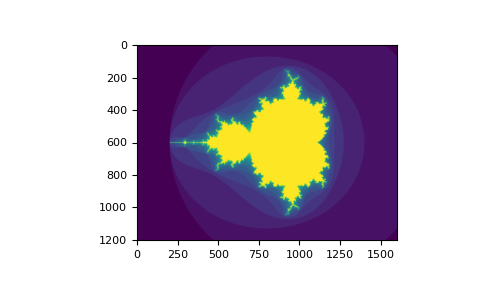
The second way of indexing with booleans is more similar to integer indexing; for each dimension of the array we give a 1D boolean array selecting the slices we want:
>>> a = np.arange(12).reshape(3, 4)
>>> b1 = np.array([False, True, True]) # first dim selection
>>> b2 = np.array([True, False, True, False]) # second dim selection
>>>
>>> a[b1, :] # selecting rows
array([[ 4, 5, 6, 7],
[ 8, 9, 10, 11]])
>>>
>>> a[b1] # same thing
array([[ 4, 5, 6, 7],
[ 8, 9, 10, 11]])
>>>
>>> a[:, b2] # selecting columns
array([[ 0, 2],
[ 4, 6],
[ 8, 10]])
>>>
>>> a[b1, b2] # a weird thing to do
array([ 4, 10])
Note that the length of the 1D boolean array must coincide with the
length of the dimension (or axis) you want to slice. In the previous
example, b1 has length 3 (the number of rows in a), and
b2 (of length 4) is suitable to index the 2nd axis (columns) of
a.
The ix_() function#
The ix_ function can be used to combine different vectors so as to
obtain the result for each n-uplet. For example, if you want to compute
all the a+b*c for all the triplets taken from each of the vectors a, b
and c:
>>> a = np.array([2, 3, 4, 5])
>>> b = np.array([8, 5, 4])
>>> c = np.array([5, 4, 6, 8, 3])
>>> ax, bx, cx = np.ix_(a, b, c)
>>> ax
array([[[2]],
[[3]],
[[4]],
[[5]]])
>>> bx
array([[[8],
[5],
[4]]])
>>> cx
array([[[5, 4, 6, 8, 3]]])
>>> ax.shape, bx.shape, cx.shape
((4, 1, 1), (1, 3, 1), (1, 1, 5))
>>> result = ax + bx * cx
>>> result
array([[[42, 34, 50, 66, 26],
[27, 22, 32, 42, 17],
[22, 18, 26, 34, 14]],
[[43, 35, 51, 67, 27],
[28, 23, 33, 43, 18],
[23, 19, 27, 35, 15]],
[[44, 36, 52, 68, 28],
[29, 24, 34, 44, 19],
[24, 20, 28, 36, 16]],
[[45, 37, 53, 69, 29],
[30, 25, 35, 45, 20],
[25, 21, 29, 37, 17]]])
>>> result[3, 2, 4]
17
>>> a[3] + b[2] * c[4]
17
You could also implement the reduce as follows:
>>> def ufunc_reduce(ufct, *vectors):
... vs = np.ix_(*vectors)
... r = ufct.identity
... for v in vs:
... r = ufct(r, v)
... return r
and then use it as:
>>> ufunc_reduce(np.add, a, b, c)
array([[[15, 14, 16, 18, 13],
[12, 11, 13, 15, 10],
[11, 10, 12, 14, 9]],
[[16, 15, 17, 19, 14],
[13, 12, 14, 16, 11],
[12, 11, 13, 15, 10]],
[[17, 16, 18, 20, 15],
[14, 13, 15, 17, 12],
[13, 12, 14, 16, 11]],
[[18, 17, 19, 21, 16],
[15, 14, 16, 18, 13],
[14, 13, 15, 17, 12]]])
The advantage of this version of reduce compared to the normal ufunc.reduce is that it makes use of the broadcasting rules in order to avoid creating an argument array the size of the output times the number of vectors.
Indexing with strings#
See Structured arrays.
Tricks and tips#
Here we give a list of short and useful tips.
“Automatic” reshaping#
To change the dimensions of an array, you can omit one of the sizes which will then be deduced automatically:
>>> a = np.arange(30)
>>> b = a.reshape((2, -1, 3)) # -1 means "whatever is needed"
>>> b.shape
(2, 5, 3)
>>> b
array([[[ 0, 1, 2],
[ 3, 4, 5],
[ 6, 7, 8],
[ 9, 10, 11],
[12, 13, 14]],
[[15, 16, 17],
[18, 19, 20],
[21, 22, 23],
[24, 25, 26],
[27, 28, 29]]])
Vector stacking#
How do we construct a 2D array from a list of equally-sized row vectors?
In MATLAB this is quite easy: if x and y are two vectors of the
same length you only need do m=[x;y]. In NumPy this works via the
functions column_stack, dstack, hstack and vstack,
depending on the dimension in which the stacking is to be done. For
example:
>>> x = np.arange(0, 10, 2)
>>> y = np.arange(5)
>>> m = np.vstack([x, y])
>>> m
array([[0, 2, 4, 6, 8],
[0, 1, 2, 3, 4]])
>>> xy = np.hstack([x, y])
>>> xy
array([0, 2, 4, 6, 8, 0, 1, 2, 3, 4])
The logic behind those functions in more than two dimensions can be strange.
See also
Histograms#
The NumPy histogram function applied to an array returns a pair of
vectors: the histogram of the array and a vector of the bin edges. Beware:
matplotlib also has a function to build histograms (called hist,
as in Matlab) that differs from the one in NumPy. The main difference is
that pylab.hist plots the histogram automatically, while
numpy.histogram only generates the data.
>>> import numpy as np
>>> rg = np.random.default_rng(1)
>>> import matplotlib.pyplot as plt
>>> # Build a vector of 10000 normal deviates with variance 0.5^2 and mean 2
>>> mu, sigma = 2, 0.5
>>> v = rg.normal(mu, sigma, 10000)
>>> # Plot a normalized histogram with 50 bins
>>> plt.hist(v, bins=50, density=True) # matplotlib version (plot)
(array...)
>>> # Compute the histogram with numpy and then plot it
>>> (n, bins) = np.histogram(v, bins=50, density=True) # NumPy version (no plot)
>>> plt.plot(.5 * (bins[1:] + bins[:-1]), n)
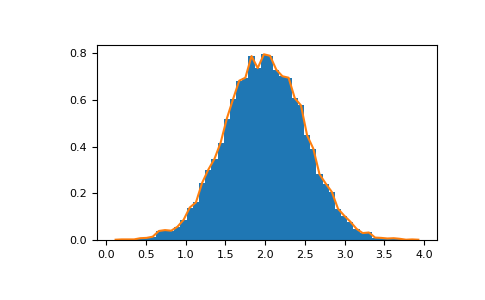
With Matplotlib >=3.4 you can also use plt.stairs(n, bins).